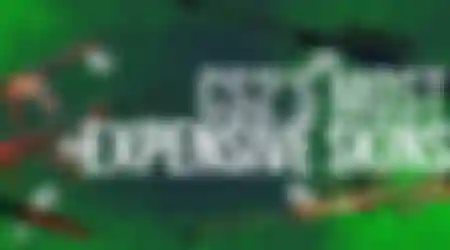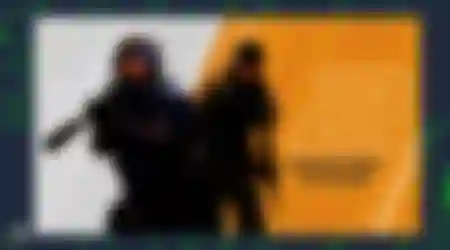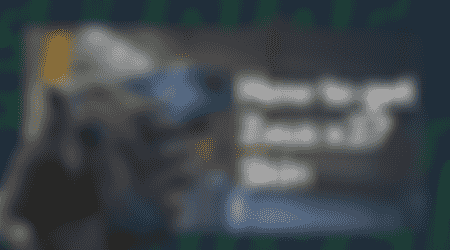If you face the "VAC was unable to verify game session" error while trying to play CS2, there are a number of steps you can take to try and fix it. Read on to find the step-by-step instructions.
CS2 VAC was Unable to Verify Game Session Error
The simplest method to fix this error is to Verify the integrity of the game files. This is usually a quick and easy check and can solve a lot of errors.
- Visit your Steam Library
- Right-click CS2 from the list
- Select the "Properties" option
- Click on the "Installed Files" tab
- Press the "Verify integrity of game files" button
Reinstall CS2 to fix the error
Reinstalling CS2 may fix the error in some cases. To reinstall the game, go to the Steam Library, right-click the game, select "Manage", and choose "Uninstall". Confirm the action, then reinstall the game.
Update your drivers to fix CS2
Outdated drivers can also be the reason for VAC issues. You can try updating the drivers to remedy it. To update a driver, search for "Device Manager" and select it from the results. Within the Device Manager, locate the appropriate device category, right-click on the driver needing an update, and then select the option to update it.
Alternatives can include restarting your PC and reopening the game. If that doesn't work, contact Steam support.